
Positron Annihilation Group, Charles University in Prague
DLTP MFF UK
V Holešovičkách 2, 180 00 Praha 8
Tel.: +420 221 912 788, Fax.: +420 221 912 567,Jakub.Cizek@mff.cuni.cz CZ

New:
PLRF 19 code for fitting of positron lifetime - binaries are available for download.PLRF code
PLRF (version 19) was developed for decomposition of positron lifetime spectra.
The PLRF code is based on the least squares fitting of positron lifetime spectra and utilizes
a minimization routine MINUIT from the ROOT package developed at CERN.
Full description of the PLRF code can be found in the paper
J. Čížek, Acta Physica Polonica A, 137, 177-187 (2020) .
Main features of the PLRF19 code:
- Multiple positron lifetime spectra can be fitted simultaneously.
- Positronium (Ps) contribution is considered as a double exponential component consisting of short lived para-positronium (p-Ps) and long lived ortho-positronium (o-Ps) component. Ratio of o-Ps and p-Ps contribution can be constrained.
- Several models were implemented into the PLRF code:
- independent exponential components
- simple trapping model
- diffusion trapping model.
- automatic fitting of sequences of positron lifetime spectra measured on pulsed positron beam at various energies of incident positrons
(1) Installation using binaries
-
Windows 10 & Windows 7
- Download PLRF19 installation file plrf19-W.zip .
- Unzip the installation file plrf19-W.zip
- PLRF19 will be installed into the directory specified in the file plrf_dir.ini . By default it is installed into the directory C:\plrf19 . For installation into another directory modify content of the file plrf_dir.ini .
- Go ro the directory containing unziped files and run setupx86.bat script.
- The installation program
- creates the target directory
- copies PLRF19 files into the target directory
- installs ROOT version 3.54
- installs Visual Studio redistributables
- When installation is finnished add path to the subdirectory plrf19\Release of your PLRF19 directory (by default C:\plrf19\plrf19\Release\ ) into the PATH environment variable
- PLRF19 is run from the command line by typing plrf19
-
(i) ROOT installation
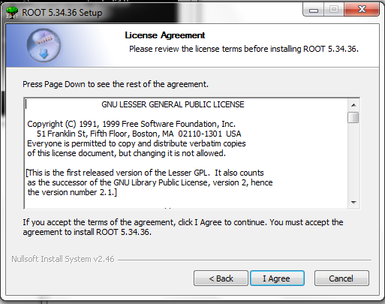
ROOT is available under the GNU licence
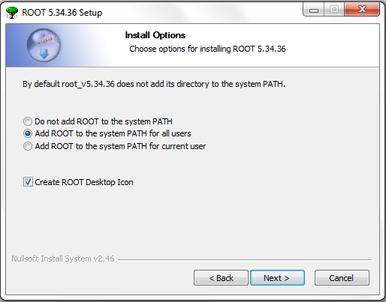
Choose option Add ROOT to the system PATH either for all users or for current user
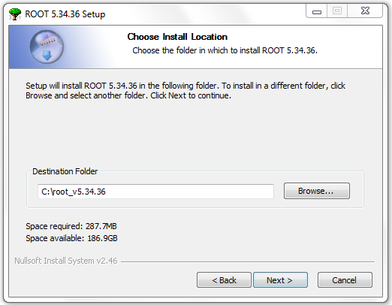
Do not change the default ROOT location C:\root_v5.34.36
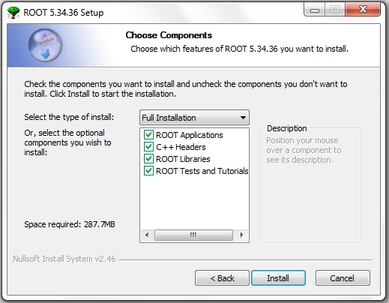
Select Full installation
(ii) Microsoft Visual C++ redistributable (x86) installation
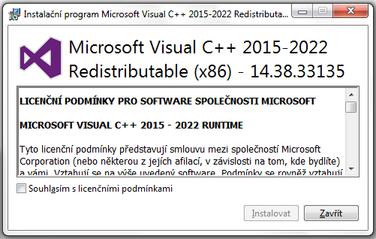
After agreement with the licence conditions the installation proceeds fully automatically.
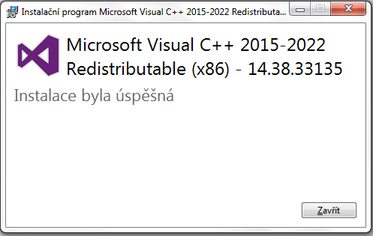
(iii) Adding PLRF19 directory to the PATH environment variable in Windows 10
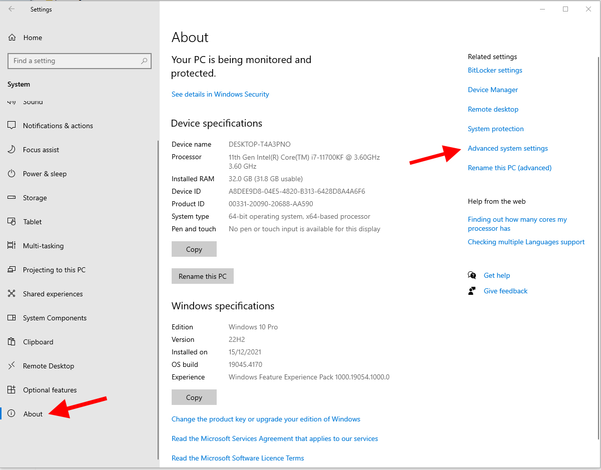
In Settings pannel select About.
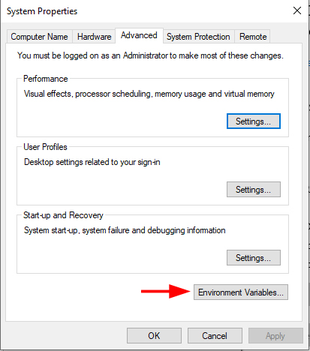
In the tab select Environment Variables button.
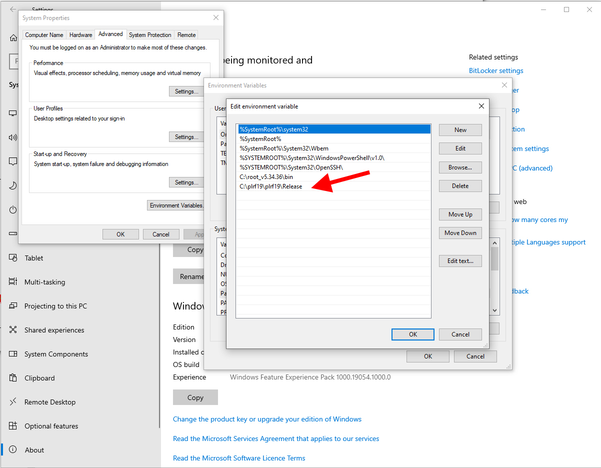
Edit PATH variable and add into it the full path to the PLRF16 directory.
(iii) Adding PLRF19 directory to the PATH environment variable in Windows 7
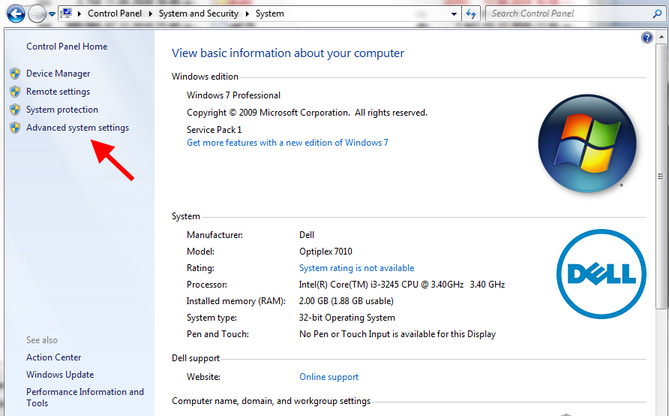
In Control Panel chose Advance systems settings.
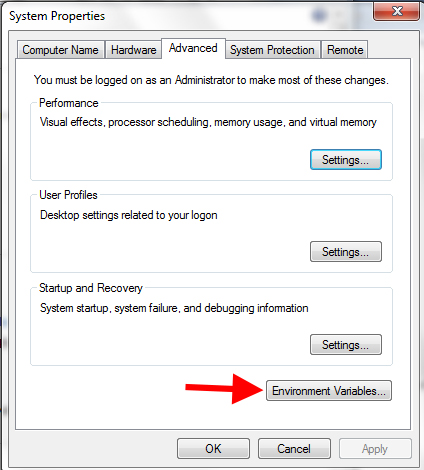
In the tab select Environment Variables button.
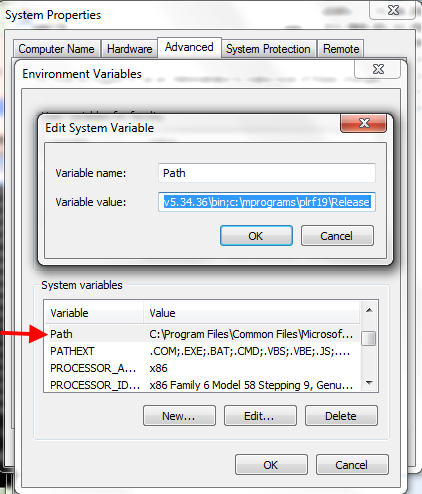
Edit PATH variable and add into it the full path to the PLRF16 directory.
(iv) Test of installation
In the PLRF19 directory go to the subdirectory test. It contains PLRF19 input file plrf19.ini and two positron lifetime spectra TimeSp_Sir1r1.dat and TimeSp_Sir1i1.dat measured on a reference sample of a well annealed pure silicon. Run fit of the spectra from the command line by typing plrf19. Output files plrf19.res , plrf19.p1 , plrf19.p2 , and plrf19.cnt will be created and figures of the experimental spectra and the model function will be plotted.
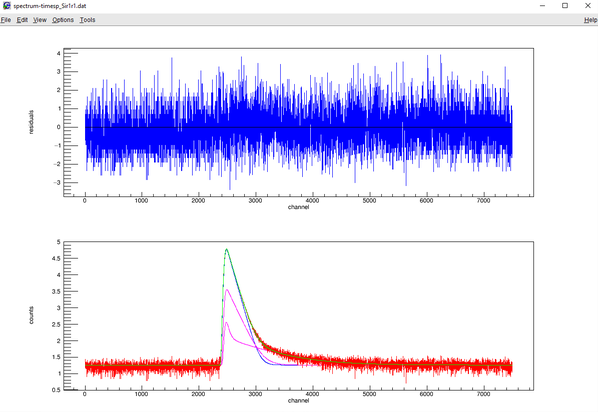
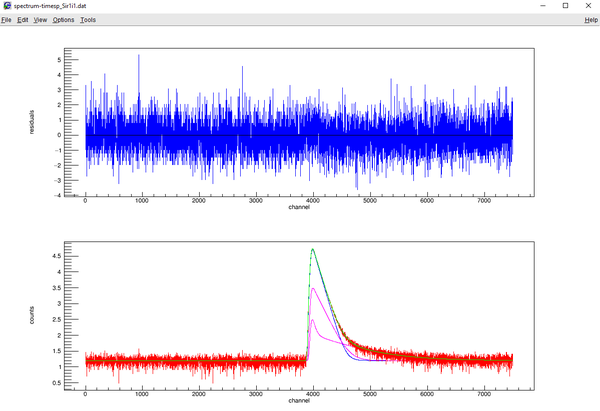
(2) instalation from source
- This option is recomened for advanced users. Building the code from the source enables to optimize the code performance for a specific system but it is less straightforward than installation using binaries
- A package containg PLRF 19 source file, input files and examples can be downloaded from from this link . The package contains PLRF (version 19) source, examples of input files for various models and spectra which can be used for testing. The PLRF code is written in C++ and uses libraries from the ROOT package developed in CERN. In order to built the source into an executable file (in MS Windows 7 or higher) one has to do the following steps:
- 1. Install ROOT on your computer. It is freely available here
- 2. Install C++ compiler. I recommend Microsoft Visual Studio Community which is free (after registration). It is recommended to use Microsoft Visual Studio Community 2019 (i.e. the older version) because it has been tested and everything works fine. It is available here During installation select C++ language
- 3. Start Visual studio and create new project of type “empty project Visual C++” and add the source plrf19.cpp into it. This can be done through menu using “add existing files” In addition you have to include into the project all *.lib files from the ROOT subdirectory root_v5.34.36\lib . This can be done again through menu using “add existing files” Finally you have to add path to the ROOT subdirectory root_v5.34.36\include into the INCLUDE variable of Visual studio. This can be done again using menu - project properties (Alt Enter) – Directories VC++ - directories to be included Now you can build the code. It will create executable file plrf19.exe.
- 4. When plrf19.exe< is executed it expects that there is an input file with name plrf19.ini in the current directory. The input file contains all information about spectra to be fitted, model to be used and initial values of all parameters. Its structure is described in the paper
Automatic fitting of sequences of positron lifetime spectra measured on pulsed positron beam MePS
PLRF19 enables automatic fitting of sequences of positron lifetime spectra for various energies of incident positrons measured on the user dedicated LINAC based pulsed positron beam MePS operated at- Please see descrition of MePS2dpl code and its usage.
- A package containing PLRF19 and MePS2dpl code can be downloaded here